Welcome to Storipress' collaborative real-time editor. We think it's the best editor in the world. Why? Well, unlike other editors you've used like Google Docs, Storipress is designed to push content to the Web, not to a printer.
So, what does that mean? Well, let's discover its features 👇
🌆 Cards and Embeds
Embeds
How was the above YouTube embed created? Just paste a link in a new line 👇
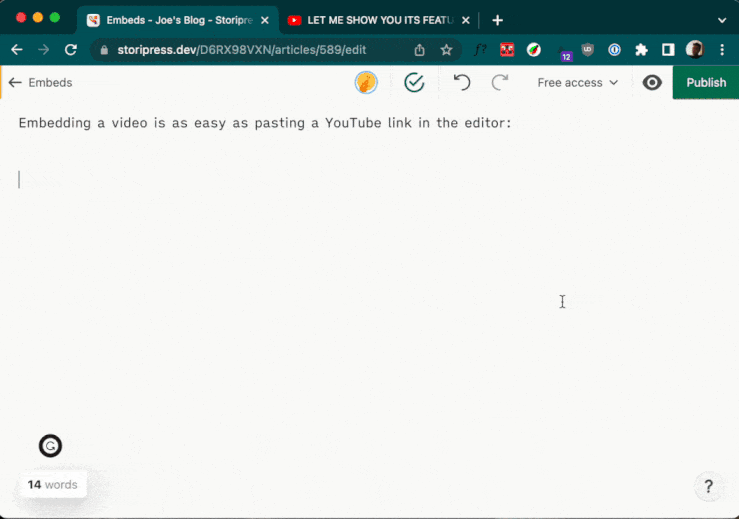
Storipress supports over 3,000+ sites so paste any link and we'll try to embed it!
You can also insert rich media blocks in two other ways:
By clicking the plus button on the left when you hover over text, or
By using slash commands (which we'll get into later)
🤖 Storipress AI + Spellcheck
Storipress AI
Storipress AI creates content based on your prompts and current article context. Pull up Storipress AI in two ways:
To improve existing content, highlight text and select Ask AI. Then, pick an option from the dropdown or write a custom prompt.
To draft new text, use the
spacekey on a new line and enter any prompt.
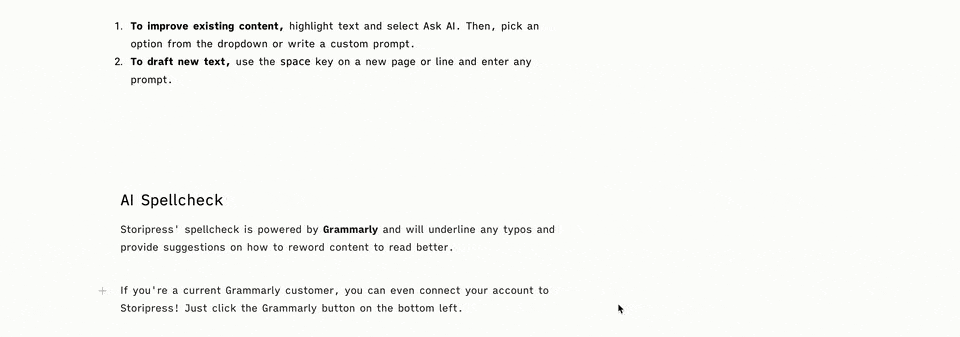
AI Spellcheck
Powered by Grammarly, Storipress' spellcheck underlines typos and offers suggestions for how to improve your writing.
If you're a Grammarly customer, you can even connect your account to Storipress by clicking the Grammarly button at the bottom left.
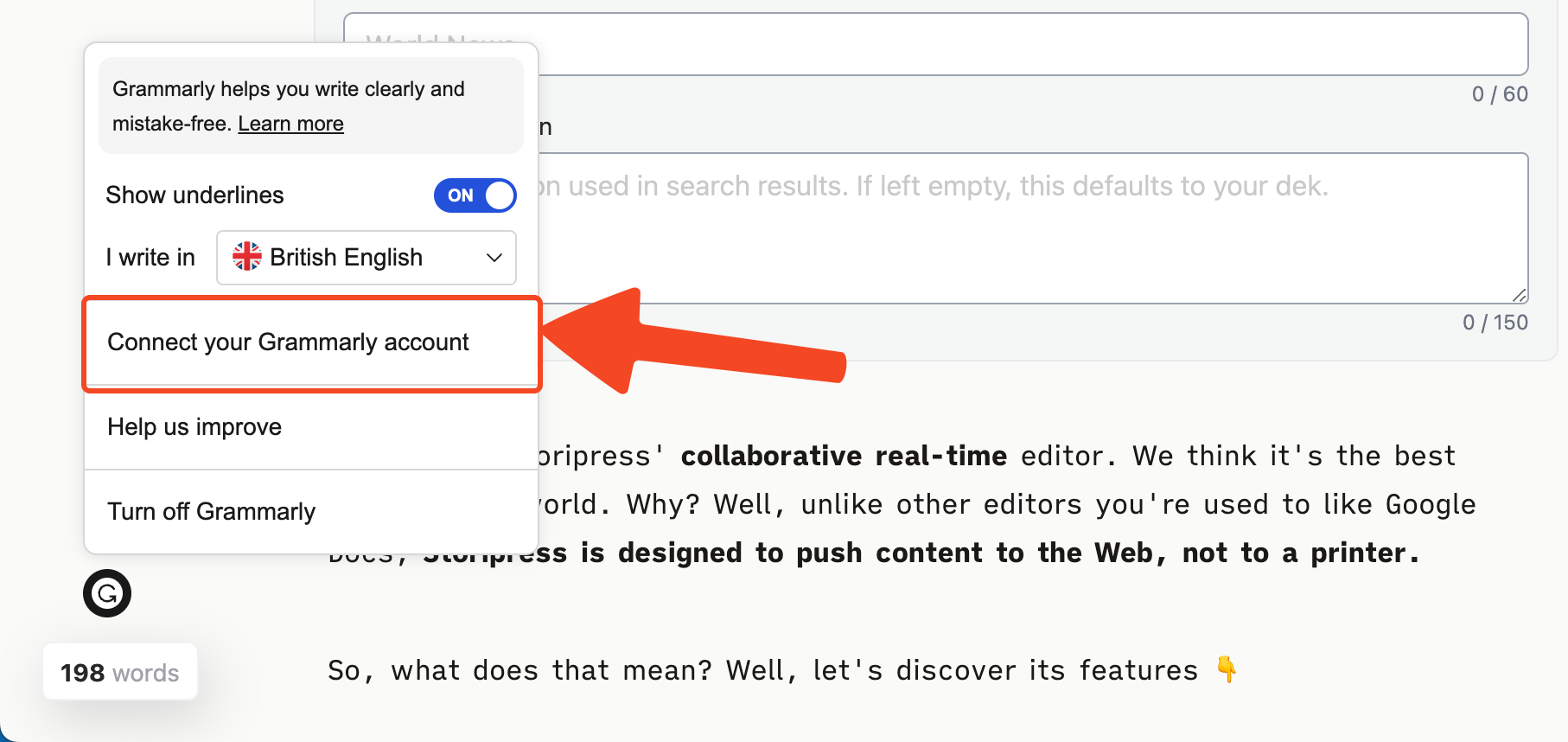
If you're not seeing the Grammarly button, it's as you've installed the Grammarly browser or computer extension. To use the native Storipress integration, disable the extensions for the stori.press domain.
📣 Automatically Share Articles to Socials
At the top of the editor, click the social sharing tab to connect your social accounts.
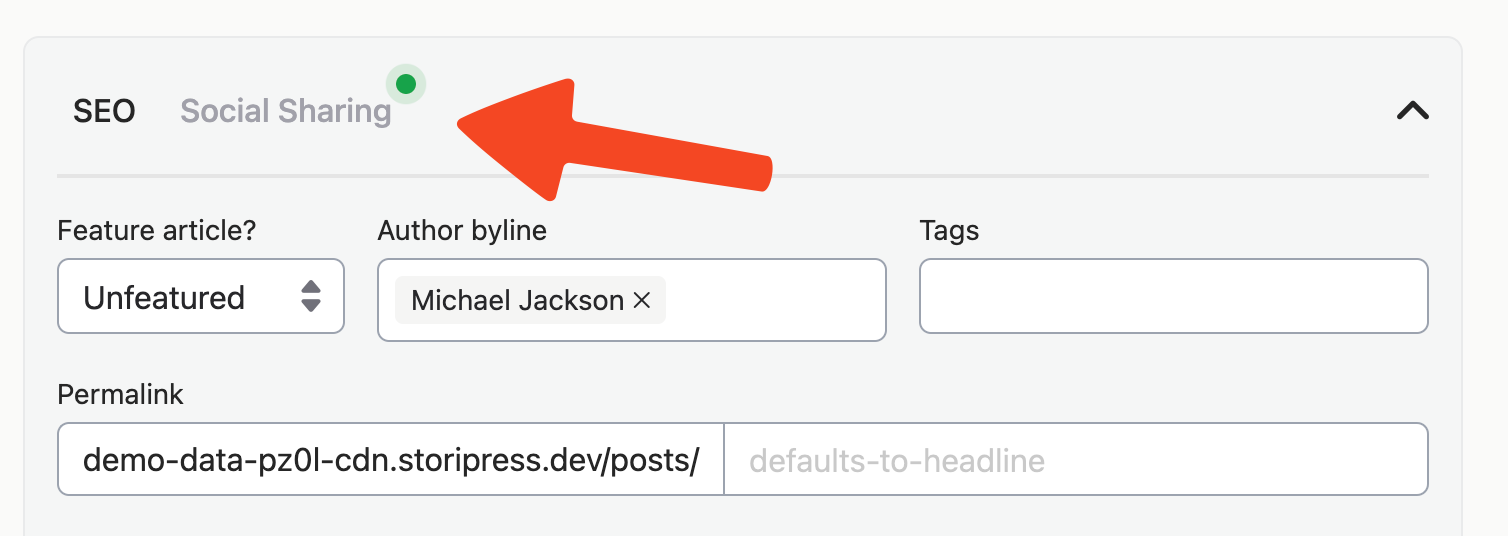
In this pane, you can draft social posts right within Storipress so that when your article goes live, they're also shared across all your channels.
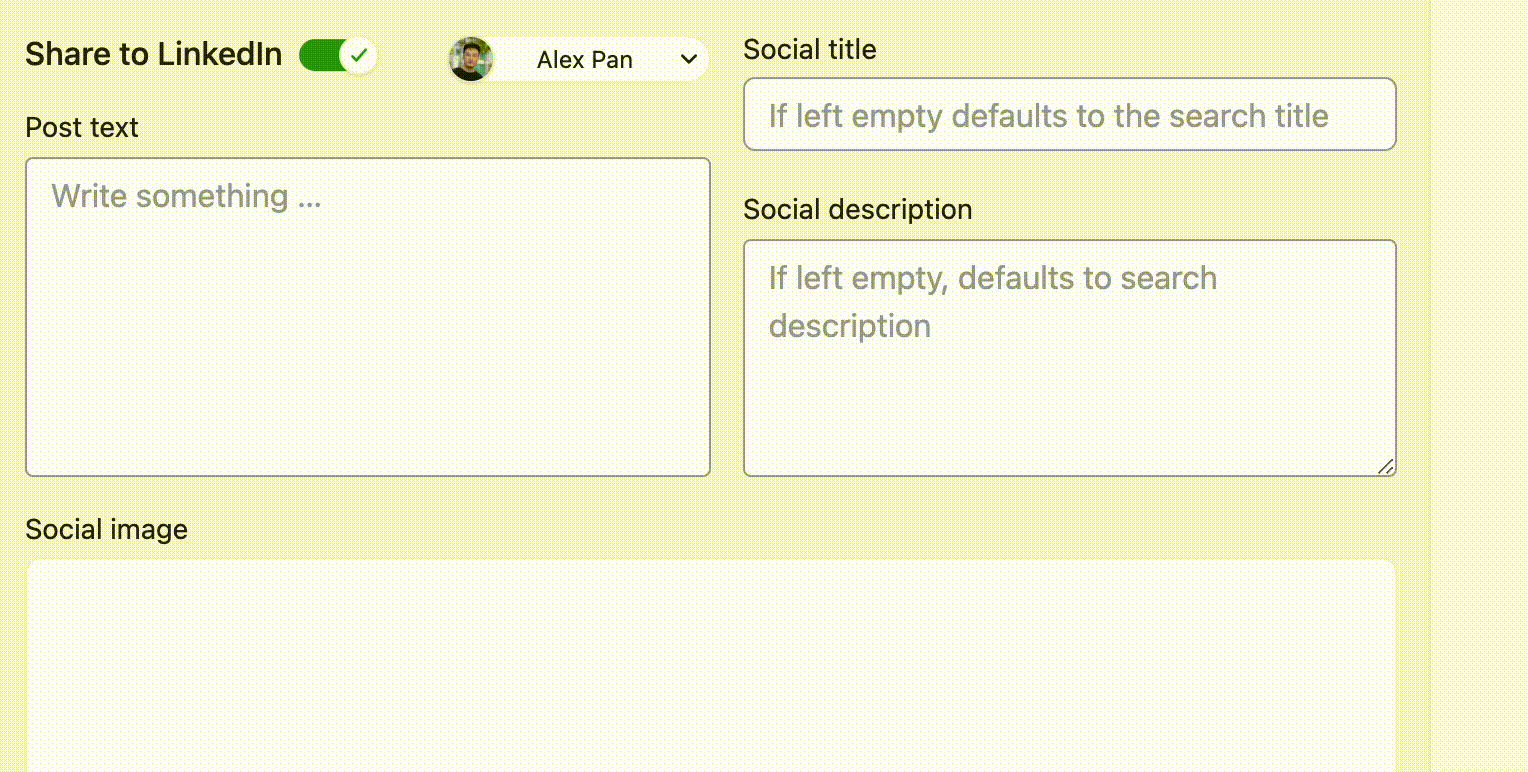
⌨️ Never leave your keyboard
With a wide range of keyboard commands, you never need to touch your mouse.
Shortcuts
On top of the standard italic/bold shortcuts, there are additional shortcuts to try:
If on Mac: Press ⌘ + option + 1/2/3/4/0
If on Windows: Press ctrl + shift + 1/2/3/4/0
Give it a whirl!
Slash Commands
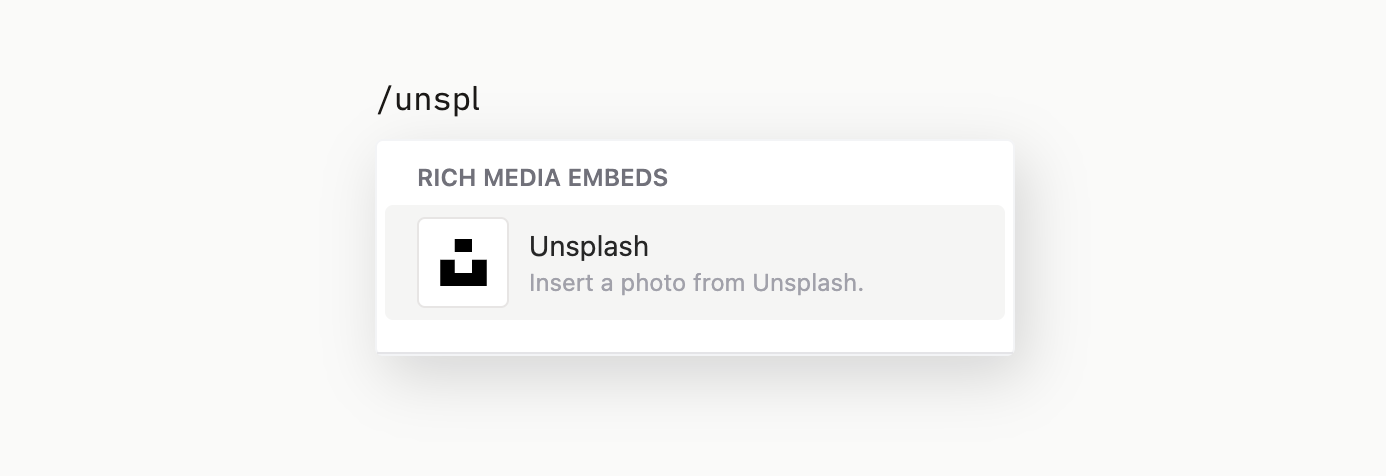
Storipress also supports slash commands to insert blocks or embeds.
On a new line, press / (forward-slash) to activate the slash menu
Type the name of the block you want to insert
Click Enter or Return
Boom! New block. Without ever having to touch your keyboard.
👁️ Live Preview
View your article as it looks on your site by clicking on the live preview button.
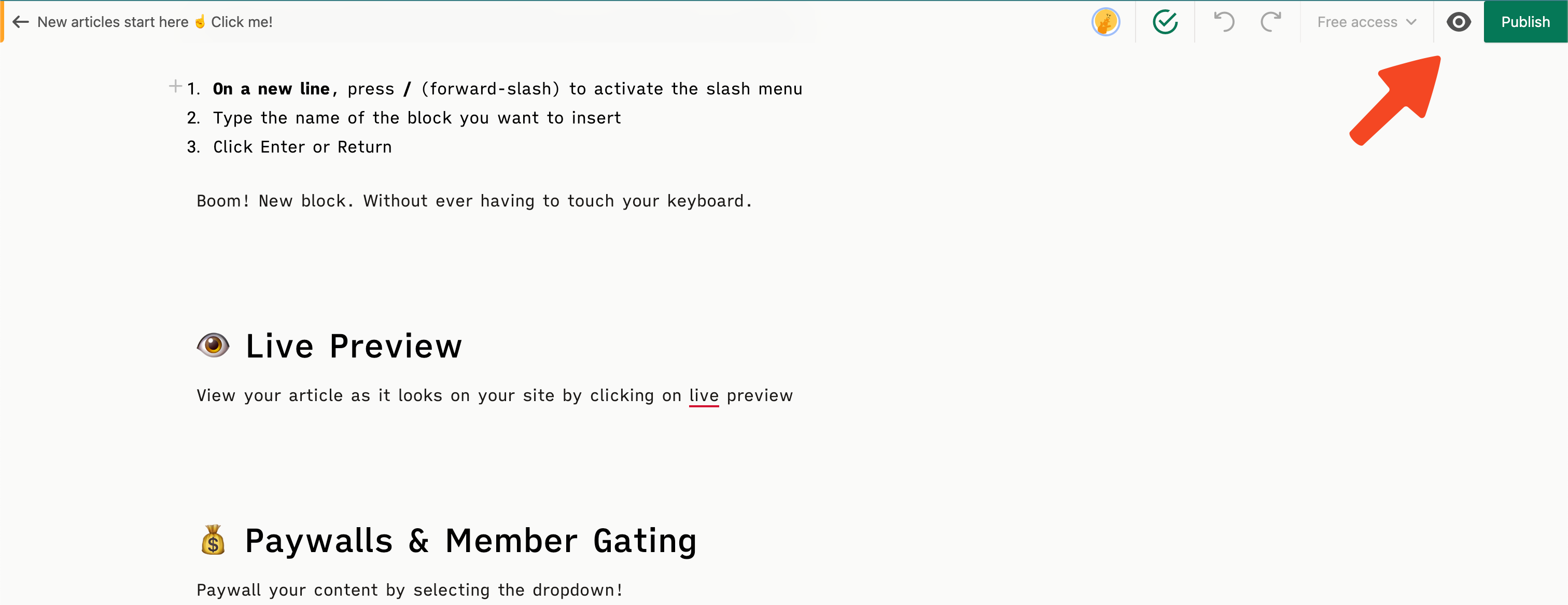
💰 Paywalls & Member Gating
Finally, when you're done, you can paywall your content by clicking the dropdown.
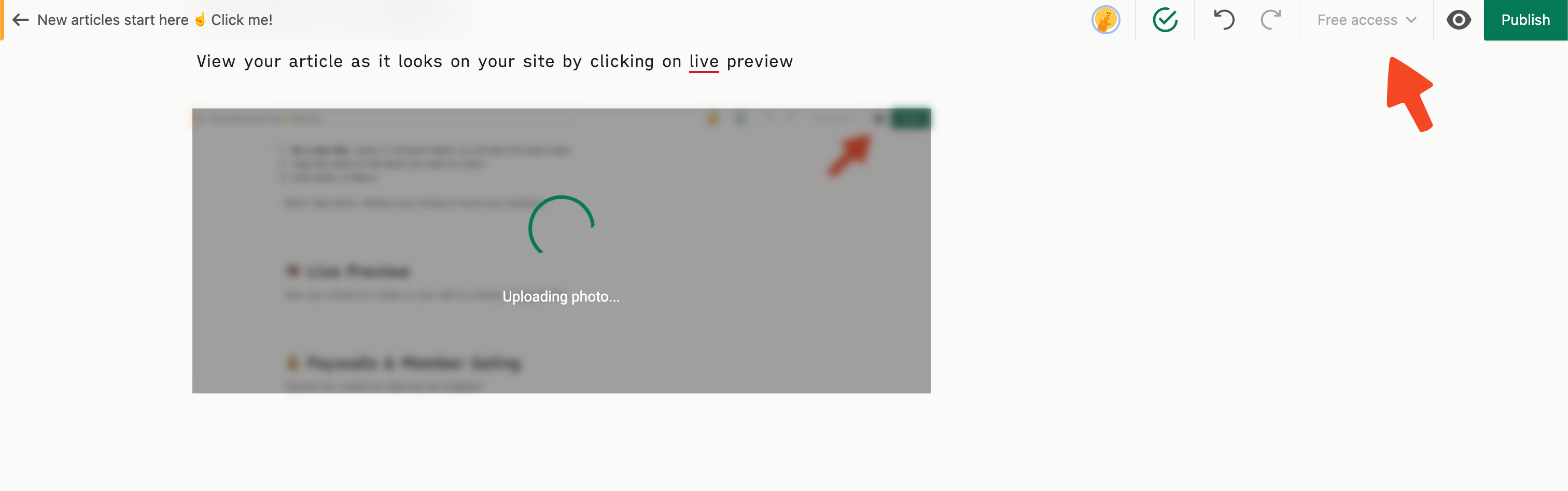
There's a lot more to discover in Storipress' Editor, but here are the basics. Our editor is powerful enough to do whatever you want it to do. With a little exploration, you'll be up and running in no time.
